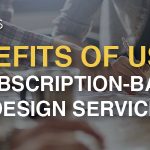Page Layout Programs: Which is Best?
If you’ve ever attempted to create a page layout – be it a flyer, a program for an event or a poster, you’ve probably found that there are a variety of page layout programs out there to create your piece. You’ve probably resorted to something like Microsoft Word, or worse, Microsoft Publisher, to create whatever it is you need to create. You probably just need to get the job done, get it printed and move on. However, what happens when issues arise like low resolution images, color management issues and page layout inaccuracies? The job gets infinitely harder.
So, which page layout programs should you use instead?
Luckily, there are a couple of alternatives to Microsoft Word and Microsoft Publisher, both of which aren’t free page layout programs, I might add. The two most common and frequently used page layout programs are Adobe Indesign and Adobe Photoshop, both of which have some very distinct capabilities in uses. Yes, these programs are not free – but then again, neither are Word or Publisher. They do require an account with Adobe Creative Cloud, and do come with a monthly fee to use, but they are, by far, the best page layout programs to use for the creation of any type of printed collateral.
As I said, each application comes with very distinct capabilities and usages. But, which is better? Let’s take a look.
Adobe Indesign CC 2023
For print design, I prefer Adobe Indesign CC. Adobe Indesign has numerous features that give you a lot of control over your typography and your document’s print preferences. For instance, with Indesign, you can effectively (and easily) flow text from column to column without having to create separate text frames and worry about truncating paragraphs and missing text that has overflowed.
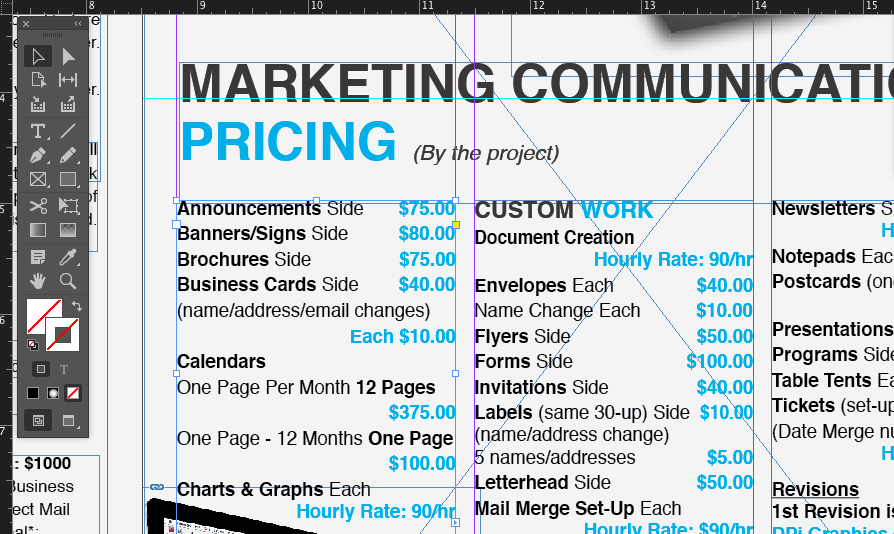 Flowing text from one frame to another is a breeze in Indesign
Flowing text from one frame to another is a breeze in Indesign
Additionally, Indesign handles multi-page documents much better than Photoshop. It allows for the setting of “Master Pages” – styles that get applied to each page as it is added, left or right, and number them sequentially (if desired) and it allows the shuffling of pages within the document. Pretty cool stuff if you have to create a lot of multi-page publications and documents.
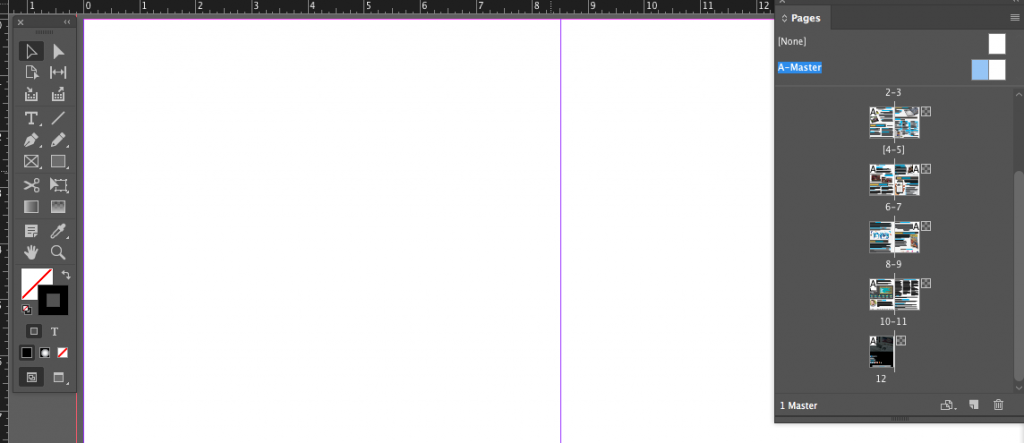 Creating Master Page items that automatically appear on ever page helps with page numbering and header/footers
Creating Master Page items that automatically appear on ever page helps with page numbering and header/footers
Indesign isn’t just great for books and publications – it’s my go-to application for creating any printed collateral: posters, banners, brochures, business cards – you name it, I can find a time when I’ve used it for something. It has some Photoshop-like effects and functions that can do a great job with making things look really good, without the need to create another link to a Photoshop file or edited image.
But what about Photoshop?
Adobe Photoshop CC 2023
Adobe Photoshop can be used for print design, however, it’s best used for web based graphics and RGB images. Photoshop has a bunch of great features that allow you to quickly create a campaign of web images using artboards – it even allows you to export all of the artboards at once, optimized for the web and minified (a little – check this out for minifying images even more) for faster load times. That’s really where Photoshop excels. However, that’s not all that Photoshop can do.
To add a new artboard, go to Layers > New > Artboard… and a window will appear that will give you the option to set the size of your artboard or select from a dropdown of preset sizes.
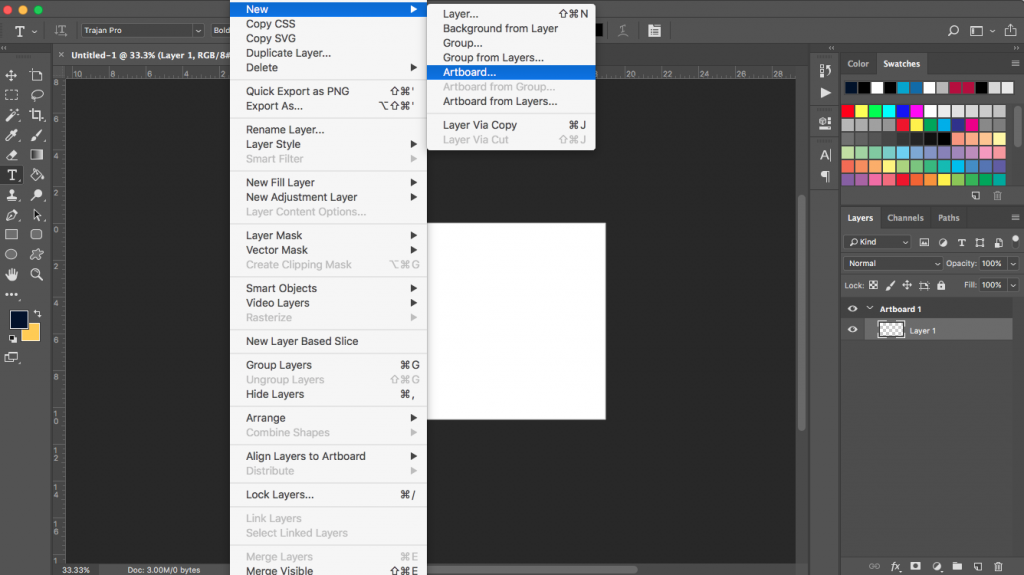 Adding a new artboard in Photoshop
Adding a new artboard in Photoshop
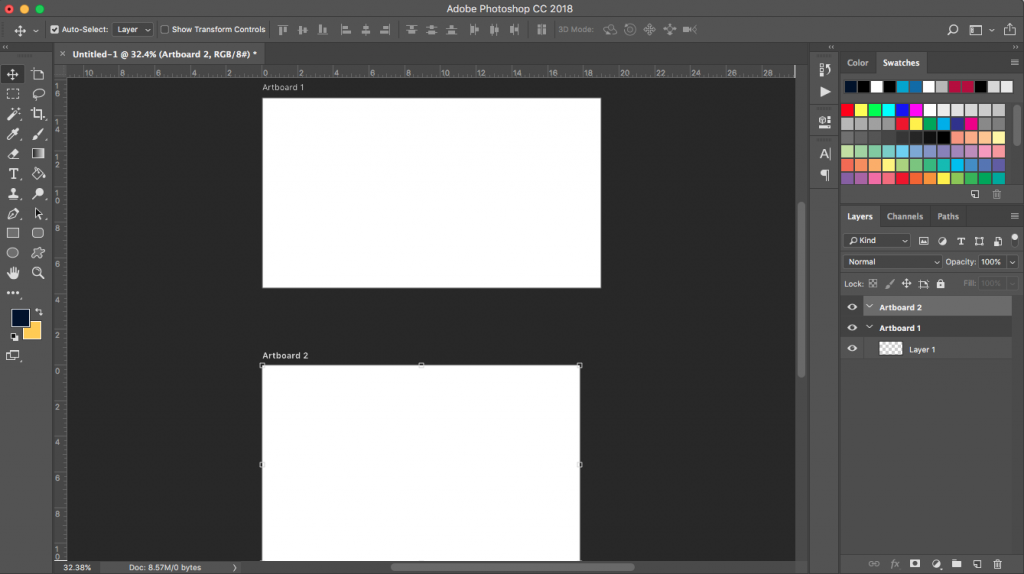 Two artboards in Photoshop – You can arrange them however you want!
Two artboards in Photoshop – You can arrange them however you want!
Adobe Photoshop handles layers a little better than Adobe Indesign – each new element created in Photoshop automatically generates a new layer – you can group layers (for like objects) and move them around as needed within your file. You can easily switch color modes, unlike Adobe Indesign where each element must be changed individually.
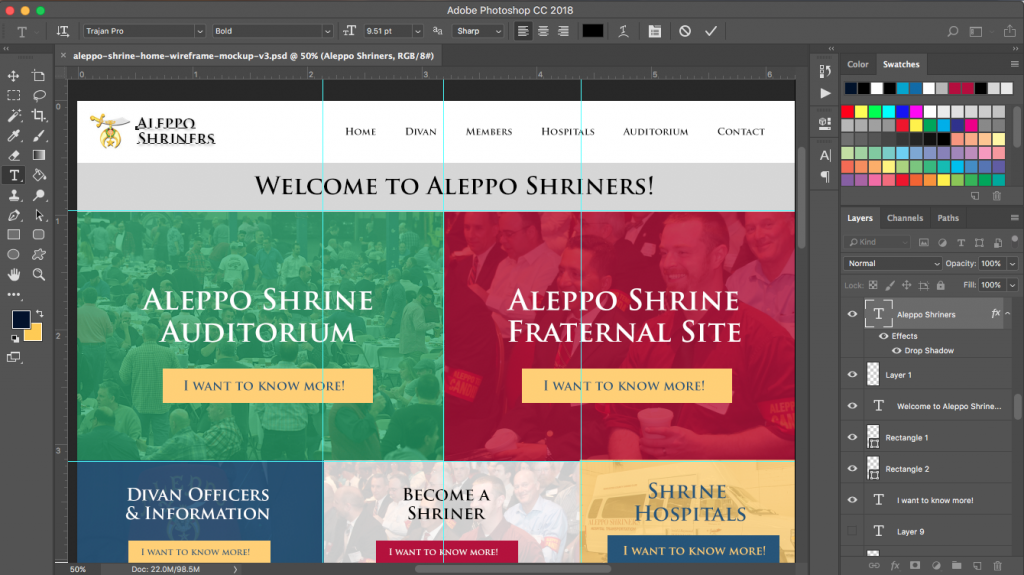 Use layers with ease in Photoshop
Use layers with ease in Photoshop
Photoshop really doesn’t have much in the way of preflighting or prepress features to prep a file for printing – Indesign, on the other hand, does and allows you to troubleshoot potentially problematic printing issues right in the preflight panel – wow, that’s a lot of p’s!
So, What Page Layout Program Should You Use?
Ultimately, if you can’t hire a professional graphic designer (which I highly recommend you look into), I suggest you look into either of the programs mentioned above. They each come with their advantages and disadvantages and it’s going to come down to personal preference. As I’ve said above, I prefer to use Indesign for all of my print design needs – barring logo design – for that, I use Adobe Illustrator – but that’s topic for another post. I prefer Photoshop for web and digital graphics, including website mockups and wireframes.
Both page layout programs are ginormous and have a lot of features that you may never need or use – I’m sure there are some that I’ve never needed to use! There are a boat load of tutorials out there for both programs, though an argument can be made that Photoshop has more tutorials and support on Youtube and in the Adobe forums. Indesign has a neat little site called Indesign Secrets that sends out a weekly email with a new tip about some feature in Indesign. It’s great and I highly recommend signing up for their email list.
I hope this has been helpful – Microsoft Word and Publisher have their uses (though I can’t see why anyone would create an abomination like Publisher), but they just aren’t good page layout programs. I know we can do better.
What’s your favorite page layout program? Why?